|
Click here for
Word version (great for printing) 5.
Installing the software
Insert
the software CD into your drive. Copy the file PTZdriver.exe from the CD to
your desktop. 6. Running the applicationTo start using PTZdriver,
complete the following steps: 1.
Start PTZdriver
by clicking its shortcut on your desktop. Note: If you
are warned that a component has not been registered by Microsoftâ, just
click Continue. 2.
An icon for PTZdriver
appears in the system tray found at the bottom-left corner of the desktop.
Right-click the icon. 3.
In the menu displayed, select Load video device. 4.
Select your camcorder--it will usually be listed as Microsoft
VCR. 5.
Click OK. 6.
PTZdriver displays a
dialog telling you to select PTZdriver as the video
source in your applications. Close the dialog. 7.
Start a webcam or video conferencing
application. 8.
In the application, find the dialog or menu that lets you choose
your video source. This dialog or menu typically lists all the video devices
connected to your computer and lets you choose the one you want to use as
your webcam. 9.
In the dialog or menu, select PTZdriver.
Your software now begin
using your camcorder's video. 7.
Limitations
Keep away
from dust and moisture. Supply power with Universal Serial Bus ( |
|
HeavyDutyBase- Thank
you for purchasing an NannyCam.net HeavyDutyBase. This QuickStart
Guide is meant to get you up and running as quickly as possible. For detailed
documentation, see the user guide included on the software CD. FYI:
Contents of this document: 1 What’s in the box2
What’s NOT in the box 3
Requirements 4
Hardware setup 5
Installing the software 6
Running the application 7
Limitations 1.
What’s in the box?
The full retail package contains
the following items: ·
HeavyDutyBase- ·
Software CD (contains PTZdriver,
documentation) ·
·
This QuickStart guide 2.
What’s NOT in the box?
·
HeavyDutyBase is an
accessory for your camcorder. NannyCam.net does not manufacture cameras; we
give them mobility. Our products are meant to work with your existing
camera. A camera is NOT included. ·
To ensure stability when using HeavyDutyBase
with a camcorder, you must use a camcorder tripod. A camcorder tripod
is not included. · It is up to you to interface your camera’s video to your PC using a Firewire interface or a video capture card. No video interfacing equipment is included. |
3.
Requirements
·
CD-ROM drive ·
32 MB of ·
20 MB of free hard disk space ·
Windows 98SE, ME, 2000, or XP ·
Digital video camcorder w/ ·
Camcorder tripod 4.
Hardware Setup
1.
Screw the camera shoe, shown in Figure 1, into the ¼” screw thread on
the bottom of your camcorder. 2.
Mount the HeavyDutyBase onto your camcorder
tripod, treating the HeavyDutyBase as if it were a
camcorder and following the directions that came with the tripod. Do not continue without
mounting your HeavyDutyBase on a tripod. The weight
of a camcorder may cause the HeavyDutyBase to tip
otherwise. 3.
Plug the flat end of the 4.
Plug the other end of the 5.
Make sure the camera shoe receptacle is unlocked as shown in Figure
2. 6.
Lower your camera onto the HeavyDutyBase,
guiding the camera shoe completely into the camera shoe receptacle. 7.
Squeeze the lock levers completely together as shown in Figure 2. The
unlocking levers will come out as shown in Figure 3. Leave the receptacle in
this position until you need to remove the camera. 8.
Make sure that your camera
feels firmly locked into place. If it does not, repeat steps 5-8. Do not attempt to use your HeavyDutyBase before you are sure that your camcorder has
locked into place securely. 9.
Plug the
|
Figure 1. The camera shoe
Figure 2. The
unlocked camera shoe receptacle. 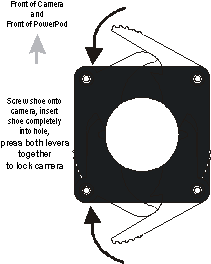
Figure 3. The
locked camera shoe receptacle 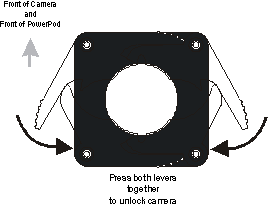
|