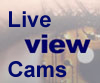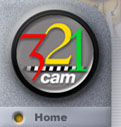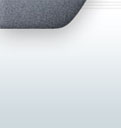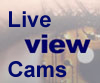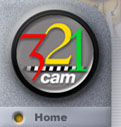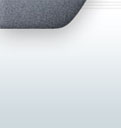|
Video Products Product
Specs Product
Specs Questions/Answers Questions/Answers
How
do you get a cell phone to connect to the web page? My new cell phone only wants to browse predefined
sites, OR is it a feature that the person with the
remote control base has to turn on?
Answer: only the cams that have
turned on the "enable cell phone" feature will be
viewable from a cell phone.
Once you purchase and install our remote control base, there
is
an option you just have to click on to activate to
enable you to view it from cell phones.
Once you do that, you will be automatically given
the URL to be able to view from most cell phones.
When you browse to the URL from a web-enabled cell
phone, you see a screen on the cell phone's display
showing the camera's video and letting you move the
remote control base.
Please use your PC
and register first (if you haven't already):
http://www.nannycam.net/ViewLiveVideo/default.htm
If you have a cell phone that CAN view html webpages
go to:
http://www.nannycam.net/cell.htm
and login. Search for your own webcam, or to
view the test cell enabled cams, Search for the word
puppy. Then look for the name of the webcam, if it
has (cellphone viewable) in the subject you should
be able to view it with your cell phone. The test
cellphone cam(s) with puppy at the keyword are
usually only on during the weekdays.
If your cell phone is not
able to view html webpages: Some cell phones
use WAP cell phone
browsers and some are imode browsers.
Call your cell phone company and ask.
Remember when you start the software you have the
option to turn on cell phone viewable, and once you
do you will be given the URL to view from your cell
phone.
-
Test your Cell-Phone now:
Will your cell phone work? Test it
now:
Click here
-
Models of cell phones that work:
Which models will work and which will not
work?
Click here
-
Which Cell Phone Companies:
What cell companies will work and which
won't?
Click here
-
Cell Phone Internet Browsers:
What cell phone browsers will work?
Click here
-
What you need to know before buying a cell
phone:
Things to find out before your purchase.
Click here
-
PC settings to allow viewing from a cell phone.
Software Instructions to allow cell phone
viewing:
Click here
-
Prior issues and possible solutions:
Why Doesn't it work?
Click here
-
Are you a Cell Phone Company or Manufacturer?
Please contact us to let us add your company and
products to this webpage.
Contact us page
click here
-
Images of Cell-Phone settings
click here
Cell phone link to login:
http://www.nannycam.net/cell.htm
Register first at:
http://www.nannycam.net/ViewLiveVideo/default.htm
Question:
How do you get a cell phone to connect to
the web page? My cell phone only
wants to browse predefined sites. OR is it
a feature that the person with the remote
control base has to turn on?
Answer:
The Person with the camera/remote control base
has to enable the feature first. The
software then provides the user with a URL for
accessing this camera/remote control base from a
cell phone.
When you browse to the URL from a web-enabled
cell phone, you see a screen on the cell phone's
display showing the camera's video and letting
you move the remote control base with camera on
top.
Question: In the documentation for
the
camera/remote control base,
you say I could view my camera through my phone.
Does that include cell phones in Europe? I mean
through the WAP system?
Answer:
Yes,
the system supports WAP cell phones and includes
support for automatic image type selection and
automatic refresh for WAP phones. And it
does .php too.
A tip to keep in mind when configuring the
software for your cell phone:
Some cell phones cannot display pages from web
servers that don't use port 80, so set the port
to 80 in the Get Online Dialog in the Software.
Question:
I have a question concerning
camera/remote control base
and the ability to view and control the camera
via a mobile phone.
What is the video stream? Is it 3GPP compliant
(such as h.263 or mpeg-4).
Can you actually pan/tilt/zoom the camera?
Answer:
You
can actually pan/tilt/zoom the camera, but we
don't stream because most cell phone providers
charge around 5 cents per Kb and that adds up
real fast if you stream. Instead we
download a jpeg image every time to move or zoom
or refresh. There is an automatic download
option for WAP phones that stops after a pre-set
number of frames. Also just about every iMode
phone supports jpeg but not many support h263 or
mpeg4 as yet.
Question:
I have been playing with version 5.12
with my Kyocera SE47 Slider phone (Verizon
Wireless Version) and although I do get a
picture on the phone it is black and white (2
color video I'm sure I must be doing something
wrong ?)
Answer:
There are a couple of options which might help.
In the Get Online dialog when you click the
button to View from Cell Phones, you can select
the image type or select Automatically. The wbmp
images served to WAP phones are black and white
by default. You may be able to change this
setting to get color to work.
Want to see the options in the software?
click here and a new window opens up with
the actual screen capture of the software running
one of the cameras that allow cell phone viewing (of
course it still always allows internet viewing too).
* Verify with your cell phone company before you
make any purchases.
top
Test your Cell-Phone now:
Want to test out your Cell phone right now?
(follow these steps)
-
1) If your cell phone is internet enabled
and not restricted then continue
-
2) See if you can browse to this text only
webpage.
http://www.shoreview.org/a.htm (opens
up a new window, make sure you allow pop-ups in
your browser settings).
-
If you can, then scroll down until you see a
link. Click on the link and see if it
takes you to another webpage
http://www.shoreview.org/b.htm.
-
If it does, then you are connecting to the
internet. But just being able to
connect to the internet does not mean that
your cell phone has the ability to browse to
webpages containing video.
-
3) Continue here OR go to step 7 to test
the live video on your cell phone.
Next check to see if the test cam is running by
clicking this link and if a video comes up, then
the test cam is online.
http://www.netmeeting.us/ViewLiveVideo/default.htm
Click on the 2nd link, which is labeled "PuppyCam"
(this is Steve Cook's own puppycam of his 2+
year old golden retriever's dog bed). But
this cam is only running Mon-Fri 8am-5pm central
time (GMT-6).
-
4) Some cell phones require the http://
and some do not. Either test it both
ways until you figure out how yours works, or
call your cell phone company and ask.
-
5) Some cell phones use WAP cell phone
browsers and some are imode browsers.
Call your cell phone company and ask.
-
6) Go to your cell phones internet
browser.
-
7) Sometimes the webmaster has a couple
cams enabled for cell phones. Please use
your PC or cell phone, login (you need to
register first). And search for the words
puppy. Then look for the name of the
webcam, if it has (cellphone viewable) in the
subject you should be able to view it with your
cell phone.
-
Cell phone login link
http://www.nannycam.net/cell.htm
-
Register first using
your PC at
http://www.nannycam.net/ViewLiveVideo/default.htm
top
Models of cell phones: Which
models will work and which will not work? **
Will
work:
-
i-phones
-
HTC
Touch
-
Motorola:
T720,
V600, A630
-
Nokia: 6600, 9500
-
Samsung: D415.
-
and
most of the newest ones on the market.
Will
not work:
**
Verify with your cell phone company before you make
any purchases. We never created this
list as there are way too many phones out on the
market, and they change way too fast too.
top
Which Cell Phone Companies?
What cell companies will work and which won't?
***
Will work:
Will not work:
*** Verify with your cell phone company before you
make any purchases.
top
Cell Phone Internet Browsers:
What you need to know before buying a cell phone:
****
IMPORTANT
a)
Some cell phones such as the Motorola V180 can go to
the internet, but only to webpages that contain text
only, not to webpages containing video.
Also some cell phones might block some specific
ports, so you might have to change the port on the
remote control base software from us that you
installed on your PC.
If your cell phone can only go to predefined sites,
you won't be able to use the feature because you
must be able to type in the unique URL/IP address
for your your Remote Control base. Make sure,
though, that you really can't enter custom
URLs--maybe the feature is supported but is just not
obvious.
IMPORTANT
b) Make sure you have a internet
enabled cell phone that can go to .wml or
.php
webpages.
Our software supports both WAP and I-Mode cell phone
internet browsers. WAP browser
uses a
.wml
webpage.
i-mode browsers uses a .php webpage.
MORE:
c) Our latest
Remote Control Software Version 5.2.1.10
adds WML and i-mode support for remote control and
viewing your webcam from Internet-enabled cell
phones.
Our software supports both WAP and I-Mode cell phone
internet browsers. WAP browser uses a .wml
webpage.
I-Mode browser uses a .php webpage.
Remote Control 5.1's Get Online dialog has a new
button to enable and configure viewing from
Internet-enabled cell phones - you can choose the
image size and type, as well as the pan/tilt/zoom
functions you want cell phones to perform. For
security, the dialog lets you rename the files
required for remote viewing.
Download the
software from our our website.
Use this software with a
Remote Control Base and you can pan and tilt
your webcam with your cell phone!
**** Verify with your cell phone company
before you make any purchases.
top
PC software Instructions to allow cell phone
viewing:
To allow viewing from a cell phone you change a
software option.
Instructions:
The
Remote Control Base user has to enable the feature
first in the software you downloaded from our
website. The software then provides the
user with a URL for accessing their Remote Control
Base from a cell phone.
When you browse to the URL from a web-enabled cell
phone, you see a screen on the cell phone's display
showing the camera's video and letting you move the
Remote Control Base.
Software
downloads:
Click here
top
The following notes are from a customer using a
Motorola T720:
I have a Motorola T720 cell phone.
Connect to the Internet (On the T720 I press MENU
and select Web Browser)
After connected I Press MENU again and Select “Go to
URL”
Enter http://host IP number:9201/trackercam.php
(probably a good idea to change this for security)
It is important to have ‘http://’ in the
URL because of the port redirection, it forces web
browsing to that port.
After connecting the first time, save the URL by
Pressing and holding the MENU button, it is
important to save because the “Go to URL” will not
save http://
I also reduced the picture size to 80x60 and changed
to GIF to obtain color.
top
Prior issues and possible solutions:
Some cell phones cannot display pages from web
servers that don't use specific ports, so set the
port to whatever you need in the Get Online Dialog
in the remote control base Software.
Software Version 5.12 supports automatic image type
selection and automatic refresh for WAP cell phones
WHY DOESN'T IT WORK: One reason is that
remote control base camera has software feature that
the user has to enable the feature first. The
software then provides the user with a URL for
accessing their remote control base/camera from a
cell phone.
When you browse to the URL from a web-enabled cell
phone, you see a screen on the cell phone's display
showing the camera's video and letting you move the
remote control base and camera.
If your cell phone can only go to predefined sites,
you won't be able to use the feature because you
must be able to type in the unique URL for your your
remote control base and camera. Make sure, though,
that you really can't enter custom URLs--maybe the
feature is supported but is just not obvious.
The software is free with any purchase, no
recurring charges, no other charges at all.
Click here to watch live video - all family friendly |