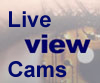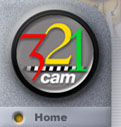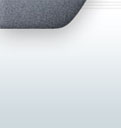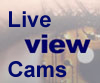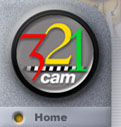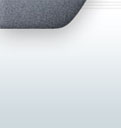|
Software
Manual <-- Good place to start
(you need to enable Pop-Ups)
FAQ's click
here Manual
(with pictures)
Search this
site DEMO DEMO
To contact us:
Help
Desk - Ticket System For tech. support
and sales
Delivery estimate: 1-2 weeks delivery,
usually 2 maximum. Shipped by
US Post Office Priority Mail with tracking number
www.usps.com and it will require your
signature upon delivery.
"QuickStart" Installation Guides:
1) Remote Control Base
(for webcams)
2) Heavy
Duty Remote Control Base (for digital CamCorders Non-Sony)
2b) Heavy Duty Remote
Control Base (for digital CamCorders Non-Sony updated)
3) Heavy Duty Remote Control Base (for digital CamCorders Sony)
4) Network
System and Remote Control Base
5) IR Infrared Remote Control Base (Uses your TV Universal
Remote Control to pan, tilt, rotate) 1
6) IR Infrared Remote Control Base (Uses your TV Universal
Remote Control to pan, tilt, rotate) 2
7)
WEBCAM SETUP on BASE
Picture of how the webcam and base connect
How come the
"live Video" does not seem that it is live?
If the image appears to not be
changing, there could be no movement. If you expect movement and nothing
appears to be moving, look just above the image for the words AutoRefresh OFF.
If it says AutoRefresh OFF then all you have to do is move your
mouse to the gray area to the right side of the picture (you might have to click
on the empty gray area. Once you move your mouse (or click if needed) the
words above the picture should change to AutoRefresh ON, once it does the image
is live.
AutoRefresh ON = image is changing
automatically.
AutoRefresh OFF = image is not changing automatically, move mouse to gray area
on the right side.
How come the video seems to only change once every 1 or 2 seconds?
The default setting is at that speed.
The person running the PC and the camera system can change an option to up to 30
frames per second. Going that fast requires a fast internet
connection, fast PC too.
Does it use
much bandwidth? No. The software
does not use does not use any bandwidth when there aren't any
"viewers" watching the video. When a request is received from a remote user, the software serves out a web page containing the image.
With no remote users, nothing is served out. There is some very minimal communication that goes on between the software and our company's servers if you use our services for listing your
cam on our website or forwarding a fixed URL to your dynamic IP address. The communication involves your computer identifying itself to our server.
Bandwidth for that would hardly be noticeable
View live video
right now without registering or logging in:
Click
here
Is Remote Control Base a device or
is it just
software to control a webcam?
BOTH. The Remote Control Base is the name of our
base and the software for controlling it. The Remote Control Base is a motorized mount for your webcam or digital camcorder. You can move your webcam from another computer if they are both on the
Internet or on a LAN. You will need to buy a Remote Control Base and install Remote Control Base
Software, which we include with the Remote Control Base, and it is also provide as a free download
from our website. Note: without the Remote Control Base, your webcam will not be able to
move. You may purchase a Remote Control Base here.
I have a remote webcam and I would like to be able
to move it from another computer. Is it possible?
Yes, it is real easy to move it from computer to another one. Once you
install the software on each computer, then it is just plug-and-play.
How many USB ports do I need?
Normally you need two. One for the webcam and one for the remote control
base. If you use a USB extender or USB Hub then you only need
one on your computer.
Can I use the Remote Control Base without a computer?
No.
How far away can my Remote Control Base be from my computer?
4 feet up to 500 feet with USB
extenders.
4 feet normal easy hookup using the
original USB cables.
15 feet with a cheap USB hub
100 feet with our USB extender
300 feet with another of our USB extenders
500 feet with our 500 foot system
More about USB Hubs and also Laptops: USB Hubs:
What
we've found is if the USB hub has a 2.4A power supply then it usually (but not
always) has enough juice because the hub's own circuitry takes some current, so if it's only 2.0A or 2.1A,
then it doesn't really provide 500mA to each port. The brand " D-Link DSB-H4" is known to
have a 2.4A power supply and this is the one we recommend. Just make
sure the hub is in self-powered mode and not bus powered.
If they're using a 20' extension from the computer to the hub, it should work.
It's not guaranteed because the spec on USB is 16'. However, we have customers
using 25' cables with no problem. One thing that we know will not work is using
a 20' cable from the hub to the RemoteControl Base. The voltage drops too much for the
Base.
Laptops:
The thing about laptops is if they go into battery mode, they reduce the power
to the USB ports. This can affect the RemoteControl Base. If they can find a hub with a
good power supply, I would recommend using one for the second RemoteControl
Base/camera
as well. Laptops don't usually have more than 2 USB ports, so they may need to
do this anyway.
External
Power Supply
Here is the link, for
the external power supply:
https://secure.eagletron.com/TCam/purchase/cart.php?tcapID=44013&Item=2002-0003
If the customer's computer has
insufficient power to power their remote control base, our software will
automatically recognize this, and give them the purchase link. ---
Here is a more detailed
explanation and a second method to solve a low power issue: The remote control
base is powered by your computer's USB port. All USB protocols are supposed to
be to a set standard of specifications. However, since different computer
manufactures use different power supplies, specifications sometimes vary. You
may be seeing the message above, for one of two reasons; either your computer's
power supply is smaller than most, as in some laptops, or you may be using a
longer USB cable than the one that we supplied, thus reducing the current
delivered to your computer.
You can solve this by either
following the link to purchase an external power supply, from us, or by
following the following method.
If your remote control base is
having a low power issue, it should, automatically, give you a purchase link,
from your computer your remote control base.
If you are having a power issue,
because you are using a longer USB extension cable, our powered cables are only
6 feet long. IN SOME CASES using a long extension USB cable will reduce the
amount of available power, due to increased electrical resistance, in the USB
wire. To solve this issue, you can use the following method: If you are using an
extension USB; the electrical current:, supplied through a longer USB cable,
tends to drop off over distances more than 6 to 10 feet. To solve this, you can
add a POWERED USB HUB, to supply additional power, on the remote control base
end of the extended USB cable.
In order to use your remote
control base 25 feet from your computer: Use a 20 foot USB cable, from the
computer, to the Powered HUB. Then use the 6 foot cable that we supplied with
the remote control base, to connect the HUB to the remote control base.
Look for a powered hub that has a
at least 2.5 amp power supply and place it in the line on the remote control
base end of your USB extension cable, then connect your remote control
base. Please make sure that you are using, at least a 2.5 amp powered HUB.
A lower powered HUB will fail.
Look for a powered Hub that has
seven or eight USB ports. These hubs tend to have more robust power supplies
even though you might not need all the ports.
Sometimes you will need to get extra power for your laptop
or USB extender
Used if your laptop's USB port or your USB extender does not
generate enough power.
Click here to purchase this $10 power supply
How big is the Remote Control Base?
The Remote Control Base is 5" in diameter
and 4" high without the camera. With the Logitech QuickCam Pro 4000, it is
6" high. If you are going to enclose it within a dome, allow one more inch
for movement of cables.
I'm wondering how noisy the Remote Control Base is. How loud is the motor noise it
makes?
The Remote Control Base is controlled by servo
motors so it does make noise as it pans and tilts. The noise is not very loud,
though it is definitely noticeable in a quite room.
Is the Remote Control Base weatherproof to any extent?
The Remote Control Base itself is not weather
proof, although some customers have mounted them in (7 inch diameter) outdoor
domes. Click
here for our domes. Click
here to view and control a Remote Control Base that is mounted outdoors.
BUT our system does not require
heater or blower if installed outside, just put it under a plastic dome to
protect it from rain and snow. More expensive systems sold by others
require heater/blower's.
Is the Remote Control Base wall-mountable or ceiling
mountable?
The Remote Control Base is wall or ceiling
mountable. The retail version comes with a tripod mounting bracket. A standard
1/4" diameter #20 screw can be used to mount it.
Will the Remote Control Base function properly in Australia? We have 240 volts power
supply here.
The Remote Control Base works fine anywhere in
the world. Your computer converts the power to 5 volts for USB. It is an
international standard.
Will the Remote Control Base work with a bus-powered USB hub?
Some do and some do not. The Remote Control Base requires 500mA of
current. Some hubs and computers may report over-current as this limit is
approached. Remote Control Base Software 3.4 or higher will detect this situation if it
occurs, and will give you the option of ordering an external power supply from our website. USB Hubs:
What
we've found is if the USB hub has a 2.4A power supply then it usually (but not
always) has enough juice because the hub's own circuitry takes some current, so if it's only 2.0A or 2.1A,
then it doesn't really provide 500mA to each port. The brand "D-Link DSB-H4" is known to
have a 2.4A power supply and this is the one we recommend. Just make
sure the hub is in self-powered mode and not bus powered.
If they're using a 20' extension from the computer to the hub, it should work.
It's not guaranteed because the spec on USB is 16'. However, we have customers
using 25' cables with no problem. One thing that we know will not work is using
a 20' cable from the hub to the RemoteControl Base. The voltage drops too much for the
Base.
Laptops:
The thing about laptops is if they go into battery mode, they reduce the power
to the USB ports. This can affect the RemoteControl Base. If they can find a hub with a
good power supply, I would recommend using one for the second RemoteControl
Base/camera
as well. Laptops don't usually have more than 2 USB ports, so they may need to
do this anyway.
Live
Training of our software in your location (home or work)
Live Training done with you on the
telephone with us while we connect to your pc remotely. We would ask that you install the
following software GoToMyPC
and once it is installed you would use that software to "invite a
guest" to your pc. The guest would be me. I would
then be allowed with your permission to move your mouse on your own computer
showing you the features and options while we are talking on the
telephone. Cost of this is $50 for up to an hour. STEPS you need
to take: Pay for the training session using the buy now button below,
install the software GoToMyPC,
set up an appointment time with us ahead of time, call us at that appointment
time (1-651-321-3131). We will then be able to connect to your pc
from our office talking you through some of the features and options.
Multiple
Cameras On One Computer
We would like to connect several cameras to one server.
Is this possible with your system?
Yes, our Multi-Cam Surveillance Software will allow you to connect several cameras to one computer. For more information,
Click Here.
If running our remote control base
with its Logitech QuickCam Pro 4000 it should work if your computer is running
Windows XP. But you need the latest drivers from
Logitech. Also in our Multi-Cam/CamPanel each Logitech
has the same name. You will need to plug in the first camera, Add a Camera in
Multi-Cam/CamPanel, use that camera, then plug in a second camera, click Add Camera in
Multi-Cam/CamPanel, use the new one, etc. Otherwise you can't distinguish one from the
other.
IMPORTANT: While our software supports just about any single camera connected by USB,
Firewire, or a capture card, special features are required for duplicate cameras to work together on one computer. Multiple
ADS USB2 Webcams
and multiple
Watchport/V
Webcams do work on the same computer with
our
multi-cam software.
Webmasters:
Can I put multiple webcams on one of my websites webpages?
Yes, you can. I have a
webpage here that has two different webcams on one page. I will not
guarantee both of these webcams are up and running when you view this, but if
you view the source code for this webpage you will see two Java Scripts (one for
each webcam).
http://www.netmeeting.us/PuppyCam2.htm
To get the IP
address using our software follow these instructions (step 4):
How to put the cam online to be
listed with all other ones online After
the software and hardware is installed, follow these steps:
-
start the software
-
click the little funny arrow
button on the left corner (left of the tuner button)
-
A new window slides open
-
a.
Now click the top right
icon in this new window (icon looks like a camcorder with an arrow pointing to
the right towards a globe
b.
TO get your
IP Address to put a clickable link in a webpage or email:
after you do step 4a, there is a drop down list towards
the bottom that says something like "URL for remote control and
viewing". Select the 2nd entry in the drop down list (the one
under the words IP NUMBER) and you will see the full IP address line.
-
check: put me online
-
check: guest allowed
-
do not check: Buddy Video/Talk
-
check: list me on www.tracker......
-
click continue
-
fill in form (html code is ok for
the 255 character description at the bottom)
[for a sample of this html code: login to 321cam.com and search on the
keyword puppy. You might see a
couple webcams, one or more has some nice looking
html code pointing to several different webpages and if you click on the
links, it opens up a new window]. FREE
ADVERTISING
-
click capture new thumbnail
-
click continue
-
now login to 321cam.com
-
type in your keyword in the
search box, and your camera should be listed.
Mounting Information
If your webcam has a 1/4 mounting thread, then just remove the base that it
came with and attach the TrackerPod shoe plate adaptor. If your webcam does not
have a 1/4 inch mounting thread (for example, the Creative Webcam III does not
have a 1/4 inch mounting thread), you will need mounting plates to attach your
webcam to the remote control base. The non-retail box system does not contain the
mounting plates you require. If you need special mounting plates, then you need
to purchase the "Retail" boxed version by
clicking
here.
System
(computer) requirements
Remote control system for webcams:
Any Windows PC that supports USB
ports. Windows 98 2nd edition and above which includes Windows
Millennium, and XP. Windows NT, Windows 3.1 or earlier do not
support USB ports.
Needs 2 USB
ports. 1 for the camera and 1 for the remote control base.
Needs
only 1 USB port if you use our USB
extension kit.
- Windows 98 second edition, ME (millennium), 2000, XP home, XP Pro
- Intel Pentium, Pentium II, Pentium III, Pentium IV and faster
AMD K6, AMD K6-2 133 MHZ and faster (200 MHZ or faster recommended
- 32 MG (megabytes) of RAM (memory)
- USB port
- CD rom drive for software installation
- Monitor capable of 24 bit color at 64 x 480 or more
- Windows compatible sound card and also microphone if you want to hear and
talk. If you don't need to hear and talk, then no sound card or
speakers needed.
- Internet access 56k dialup, broadband (DSL, Cable), T1 etc...
- Internet Explorer 4.0 or higher OR Netscape Navigator 6.0 or higher
- 20 megabytes available hard disk space
Remote control system for digital
camcorders: click
here for details
Putting
the cam online
How
do I list my webcam on the 321cam website like the others?
How to put the cam online to be
listed with all other ones online After
the software and hardware is installed, follow these steps:
-
start the software
-
click the little funny arrow
button on the left corner (left of the tuner button)
-
A new window slides open
-
a.
Now click the top right
icon in this new window (icon looks like a camcorder with an arrow pointing to
the right towards a globe
b.
TO get your
IP Address to put a clickable link in a webpage or email:
after you do step 4a, there is a drop down list towards
the bottom that says something like "URL for remote control and
viewing". Select the 2nd entry in the drop down list (the one
under the words IP NUMBER) and you will see the full IP address line.
-
check: put me online
-
check: guest allowed
-
do not check: Buddy Video/Talk
-
check: list me on www.tracker......
-
click continue
-
fill in form (html code is ok for
the 255 character description at the bottom)
[for a sample of this html code: login to 321cam.com and search on the
keyword puppy. You might see a
couple webcams, one or more has some nice looking
html code pointing to several different webpages and if you click on the
links, it opens up a new window]. FREE
ADVERTISING
-
click capture new thumbnail
-
click continue
-
now login to 321cam.com
-
type in your keyword in the
search box, and your camera should be listed.
How
come I can not move and/or see my own webcam via the internet?
Most likely you have a network
and/or router. Most DSL, Cable and corporate internet connections
use a network and/or router. The problem could be because
you trying to connect to your webcam via the internet while you are on the same
network and/or pc. If you went to another pc - outside of
your network and tried it, it should then work. Or call a friend and
have them try it.
Camera
Compatibility
How can I test that the Remote Control Base
will work with my camera before I buy it?
You can download and install the Remote Control Base
software free from our download
page. If you see a white box in the Remote Control Base console that follows you as
you move, then your camera is compatible with the Remote Control Base.
Do you support the Creative Webcam III?
Yes, we support the Creative Webcam
III. Click Here to
see a photo of a Creative Webcam III on a Remote Control Base.
I have a Philips webcam and I'm wondering if your Remote Control Base will fit this
camera.
Yes, our Remote Control Base does work with
the Philips 720k & 740k. However you may have to adjust the home position
manually because the TOUcam tilts forward by its own design. Click
Here to see how the TOUcam fits the Remote Control Base.
Do you support the 3Com HomeConnect webcam? The weight is under a pound, but
it's not a spherical shaped cam.
Yes your camera can be attached to a Remote Control Base.
Do you support the Orange micro Ibot Pro w/ firewire or the Ibot2 with USB
2.0?
We tried IBots with our Remote Control Base
software, and they work perfectly. However, it was not easy to mount the Ibot
Pro onto the Remote Control Base. We had to cut out the center piece of the camera shoe,
then glue the iBot onto the camera shoe. The Ibot2 does come with a tripod mount
that fits our camera shoe.
What are the specs of the camera that you recommend?
The camera we optionally bundle with
the Remote Control Base is the Logitech QuickCam Pro 4000. It has a maximum resolution of
640x480 and operates at up to 30 frames per second. For automatic tracking to
work properly, it must be possible to turn off automatic gain and white balance.
I don't care about tracking people - I just want to remote control my webcam.
Do I need the Logitech QuickCam Pro camera?
We recommend and guarantee that the
Logitech QuickCam Pro 4000 will work with good tracking performance. However, if
you simply want to be able to pan, tilt, and zoom your webcam over the internet,
you can use a less expensive webcam.
Can I use a parallel port camera, such as the Quickcam VC, with the Remote Control Base
system?
We have tested parallel port cameras
with Remote Control Base. They work if they have a VFW or WDM driver, which the QuickCam
VC does. In any case, you can test your camera by downloading and installing our
software from our
download area.
Can I start and stop my video, remote
control base, camera, recording etc... remotely?
Yes you can using Click here... GoToMyPC
GoToMyPC
Platforms
Supported
Does Remote Control Base work on Linux?
We have not yet found a way to fully
support Remote Control Base's features on Linux. However, thanks to Dr. Derrick Parkhurst
from Johns Hopkins University, you can get open source Linux drivers that
support many of Remote Control Base's features.
Will there be a MAC version coming out?
We considered Mac support prior to
OSX but decided we could not justify the cost. We will look in to whether it's
easier now under OSX.
Are there any plans to introduce support for Windows NT?
Windows NT does not support USB.
There are Windows NT webcams that use the parallel port or interface cards, but
our Remote Control Base needs USB support. Windows 2000 and XP are fully supported.
Do you support Windows XP?
Yes, Remote Control Base versions 2.2 and
higher support Windows XP.
With Windows XP, what should I do if I am having issues with Java?
Currently Microsoft has removed the
download for the Microsoft Virtual Machine off their site, however it is still
possible for you to download it off other sources. We recommend that you use the
Virtual Machine if you are encountering issues with Java in Windows XP. Click
Here to find sources for the MS Virtual Machine.
Remote Control Base
and
Other Webcam Software
I'm wondering if the Remote Control Base
software interferes with existing software. Let's say I want this camera to
follow movements. Is it still possible to keep my software that today is
"Supervision Cam" simultaneously with Remote Control Base to keep track of
movements ?
Our software doesn't prevent you from
using your current software. Remote Control Base makes a copy of the video stream for
other applications. You need to start Remote Control Base Software and then select
"Remote Control Base Capture" or "Microsoft WDM Image Capture" as the
video source in your webcam software.
Can I use the Remote Control Base with
321Cam,
Paltalk, Webcamnow, Netmeeting, Camarades Webcam, Webcam32, iVista, iVisit,
EyeballChat, Webex, EarthCam TV, or Instant Messenger, Windows Media Encoder?
Yes and we have tested Remote Control Base Software
with all of these. They worked fine, though there is some software tweaking on
the other websites software. Remote Control Base Software 2.01 and higher are
designed to work with webcam apps. There are 2 ways to use your webcam app with Remote Control Base:
-
Remote Control Base uses the camera
video and feeds a copy to your app. If you need to use the Zoom or
person tracking features, then you must use this method: start Remote Control Base
Software first and select your camera. Then start your app and
"Remote Control Base Capture" or "Microsoft WDM Image Capture" as
your video source.
-
Your app uses the camera video
and Remote Control Base ignores video. Select NO CAMERA in Remote Control Base
Software.
Use this method if you want Remote Control Base to pan and tilt your camera only.
The cameras & software will work with Windows Media Encoder.
Can I use the Remote Control Base with any other webcam software?
If you do not need to use the
tracking feature, or zoom, then it is possible to use Remote Control Base simply as a
camera movement remote control device with any webcam software. The way
to do that is to select NO CAMERA in Remote Control Base Software. That way, your own
video hardware and software work independently of the Remote Control Base, and the
Remote Control Base simply moves your camera around with the arrow buttons or pre-set
positions.
Remote
- Viewing of the recordings
Record 24/7 (continuously): Can be
remotely viewed from any internet browser. Recording
24/7 (continuously) is done by recording still images such as 2 images every second
and you can adjust this faster or slower. These still images can be
remotely viewed by any internet browser. You don't have to worry
about IP numbers changing because you can broadcast to our website as many
others do (120-160 at any given time), but you can password protect the video
too. Surveillance
Record only upon movement:
Starts recording only upon movement. Can not be remotely viewed unless purchase a piece of software such as this one
 GoToMyPC
or set up some sort of network drive after mapping both the local and remote
computers together on one network. More
details
GoToMyPC
or set up some sort of network drive after mapping both the local and remote
computers together on one network. More
details
Surveillance
Motion Detection
FULL SOFTWARE DETAILS --> Click
here
Do viewers of my webcam have to go through 321Can's website to see it?
No, when you start the remote control
base software it will give you the option of putting the video on our website,
but it also gives you a webpage/ip address that you can use to view your live
video without going through our website. You can send that webpage/ip
address to someone via
email or even put it in your own website.
Also there is what the "List Me" option in the
"Get Online" dialog. It
tells our server to give your current IP number, whatever it is when software starts, to people who try to connect to your unique fixed
remote control base URL. That URL is also shown in the Get Online dialog. If you
have a website or are sending out email to your friends, just choose
"
List Me" on TrackerCam Server and use the fixed URL you see in the dialog.
If you elect to broadcast to our
website you don't have to worry
about IP numbers changing because when you start the software you can elect to broadcast to our website
as many
others do (120-160 at any given time), but you can password protect the video so
only you can see it even when its being broadcast to our website.
To get the IP
address using our software follow these instructions (step 4) AND this
will also tell you How to put the cam online to be
listed with all other ones online:
After
the software and hardware is installed, follow these steps:
-
start the software
-
click the little funny arrow
button on the left corner (left of the tuner button)
-
A new window slides open
-
a.
Now click the top right
icon in this new window (icon looks like a camcorder with an arrow pointing to
the right towards a globe
b.
TO get your
IP Address to put a clickable link in a webpage or email:
after you do step 4a, there is a drop down list towards
the bottom that says something like "URL for remote control and
viewing". Select the 2nd entry in the drop down list (the one
under the words IP NUMBER) and you will see the full IP address line.
-
check: put me online
-
check: guest allowed
-
do not check: Buddy Video/Talk
-
check: list me on www.tracker......
-
click continue
-
fill in form (html code is ok for
the 255 character description at the bottom)
[for a sample of this html code: login to 321cam.com and search on the
keyword puppy. You might see a
couple webcams, one or more has some nice looking
html code pointing to several different webpages and if you click on the
links, it opens up a new window]. FREE
ADVERTISING
-
click capture new thumbnail
-
click continue
-
now login to 321cam.com
-
type in your keyword in the
search box, and your camera should be listed.
FULL DETAILS are here --> Click
here
OR........
QUESTION
1) My router gets its ip address via dhcp, so it is possible new ip addresses and dns numbers could be used every few days. When I bring up
software and use the Get online process and choose the "proxy/web address" and the url is built, would I need to send it
out to the viewers each time if it changes? I'm a little vague there. I'm thinking of getting a static ip address from my ISP, I guess this would solve the issue of changing ip addresses.
ANSWER 1) This is what the " List Me" option is for in the " Get Online" dialog. It
tells our server to give your current IP number, whatever it is when software starts, to people who try to connect to your unique fixed
remote control base URL. That URL is also shown in the Get Online dialog. If you
have a website or are sending out email to your friends, just choose
"
List Me" on TrackerCam Server and use the fixed URL you see in the dialog.
What
if the IP address changes?
You don't have to worry
about IP numbers changing because when you start the software you can elect to broadcast to our website
as many
others do (120-160 at any given time), but you can password protect the video so
only you can see it even when its being broadcast to our website.
FULL DETAILS are here --> Click
here
QUESTION
1) My router gets its ip address via dhcp, so it is possible new ip addresses and dns numbers could be used
every few days. When I bring up software and use the Get online process and choose the
"proxy/web address" and the url is built, would I need to send it
out to the viewers each time if it changes? I'm a little vague there.
I'm thinking of getting a static ip address from my ISP, I guess this would solve the issue of changing ip addresses.
ANSWER 1) This is what the " List Me" option is for in the " Get Online" dialog. It
tells our server to give your current IP number, whatever it is when software starts, to people who try to connect to your unique fixed
remote control base URL. That URL is also shown in the Get Online dialog. If you
have a website or are sending out email to your friends, just choose
"
List Me" on TrackerCam Server and use the fixed URL you see in the dialog.
-- Figure out what your IP
address is by going to this webpage:
www.whatismyip.com
You can put multiple
webcams onto a single webpage.
Click
here for an example of two webcams on one webpage.
Now these cams are not online right now, but you can steal the code if you want
on this page to see how I did it....
--
When you start the remote control
base software it will give you the option of putting the video on our website,
but it also gives you a webpage/ip address that you can use to view your live
video without going through our website. You can send that webpage/ip
address to someone via
email or even put it in your own website.
Also, there is a "List Me" option is for in the
"Get Online" dialog. It
tells our server to give your current IP number, whatever it is when software starts, to people who try to connect to your unique fixed
remote control base URL. That URL is also shown in the Get Online dialog. If you
have a website or are sending out email to your friends, just choose
"
List Me" on TrackerCam Server and use the fixed URL you see in the dialog.
If you elect to broadcast to our
website you don't have to worry
about IP numbers changing because when you start the software you can elect to broadcast to our website
as many
others do (120-160 at any given time), but you can password protect the video so
only you can see it even when its being broadcast to our website.
To get the IP
address using our software follow these instructions (step 4) AND this
will also tell you How to put the cam online to be
listed with all other ones online:
After
the software and hardware is installed, follow these steps:
-
start the software
-
click the little funny arrow
button on the left corner (left of the tuner button)
-
A new window slides open
-
a.
Now click the top right
icon in this new window (icon looks like a camcorder with an arrow pointing to
the right towards a globe
b.
TO get your
IP Address to put a clickable link in a webpage or email:
after you do step 4a, there is a drop down list towards
the bottom that says something like "URL for remote control and
viewing". Select the 2nd entry in the drop down list (the one
under the words IP NUMBER) and you will see the full IP address line.
-
check: put me online
-
check: guest allowed
-
do not check: Buddy Video/Talk
-
check: list me on www.tracker......
-
click continue
-
fill in form (html code is ok for
the 255 character description at the bottom)
[for a sample of this html code: login to 321cam.com and search on the
keyword puppy. You might see a
couple webcams, one or more has some nice looking
html code pointing to several different webpages and if you click on the
links, it opens up a new window]. FREE
ADVERTISING
-
click capture new thumbnail
-
click continue
-
now login to 321cam.com
-
type in your keyword in the
search box, and your camera should be listed.
FULL DETAILS are here --> Click
here
OR........
QUESTION
1) My router gets its ip address via dhcp, so it is possible new ip addresses and dns numbers could be used every few days. When I bring up
software and use the Get online process and choose the "proxy/web address" and the url is built, would I need to send it
out to the viewers each time if it changes? I'm a little vague there. I'm thinking of getting a static ip address from my ISP, I guess this would solve the issue of changing ip addresses.
ANSWER 1) This is what the " List Me" option is for in the " Get Online" dialog. It
tells our server to give your current IP number, whatever it is when software starts, to people who try to connect to your unique fixed
remote control base URL. That URL is also shown in the Get Online dialog. If you
have a website or are sending out email to your friends, just choose
"
List Me" on TrackerCam Server and use the fixed URL you see in the dialog.
Remote Control Base
and
the Internet
Do I need to use your servers to
view the streaming video from my Remote Control Base or can I use my own IP address and
port?
Yes, you can specify your own IP
number and port. You do not need to go to a public server. We have a 'Get
Online' dialog that lets you set those options. Your computer becomes a web
server on the selected port.
How do I set up a webpage so anyone can move my Remote Control Base?
From your Remote Control Base Tool Panel
(bottom left arrow), click on the Get
Online button (top right) to start Remote Control Base's built-in web server. You can
choose to enable all guests or just specific users.
For Remote Control Base 3.0 and above, a fixed
URL is shown that you can give to others. That URL will work to let people move
your Remote Control Base even if your computer's IP number changes.
If I set up a webpage so anyone can move my Remote Control Base, what happens when
several people want to move the camera at the same time? Is there any priority?
The movements are relative, so the
different people nudge it collectively to where most of them want to look. We
originally had a limit that could be set, but it was simpler not to limit it for
private cams. It's pretty easy to realize when someone else is controlling it.
We find that when people realize that someone else is connected and moving it,
they like to see what the others are interested in. If the camera is not moving
and they get bored, then they start clicking again. So far it hasn't been a
problem since most of our users run private webcams. If it becomes a problem we
can add the time limit back.
Do people that want to see the video from my webcam need to download any
software to their computer?
No. There are other webcam software
providers that do require the user to install an exe file to their computer in
order to see the video from a remote webcam, but we feel it is better if the
user doesn't need to do any work or potentially compromise their computer by
having to download software just for viewing. Remote Control Base video is accessible
from any JavaScript-enabled browser - no installation of any proprietary
software is required for people to view your webcam over the internet.
Can I set up Remote Control Base to work if I only have a dial-up connection to the
internet?
For dial-up, we recommend you upload
pictures by ftp because, usually with dial-up, people don't normally leave their
computers connected to the internet 24 hours/day. Remote Control Base can ftp pictures to
a web page on the ISP. It can do that at fixed time intervals. It can also
detect your current IP number and send that to your ISP in an HTML file so that
if you visit your home page when your Remote Control Base is online, you can move it
around from your web page.
How do I change the refresh rate? When connecting to my Remote Control Base over the
web, updates to the screen are very slow.
You can set the maximum frame rate for remote users from
within the tuner to up to 30 frames per second. The actual frame rate will
depend on the speed of the internet connection between your computers. On a
100Mb LAN, we have obtained 15 frames per second at 320x240 resolution.
You can also change the video size to
be smaller or larger. The small the video size, the better the frame
rate is.
The max frame rate for remote
connections is a Tuner setting. It's there to allow many simultaneous
connections and reduce ISP bandwidth costs. You can increase that to whatever
the connection will take. A 100Mbit network will do about 15fps, but this
depends on the resolution chosen.
How do I send images periodically to my webpage using FTP?
First of all you only need to use the
FTP upload page if you want to periodically update an image on an existing
webpage. You don't need FTP upload if you want to web cast live images and
provide live pan/tilt/zoom controls. Remote Control Base Software automatically asks you
for the information it needs for live web casting. All the webcams on our LiveCams
Page are accessed in this way without FTP at all.
Assuming you really need FTP
uploading to an existing webpage, you need an FTP account with the ISP where
that webpage is stored. Your ISP would provide you with a username and password
for your FTP account. Enter those in the FTP Uploading Tuner page. Your ISP will
also tell you whether your webpage is stored in your FTP home directory or in a
subdirectory. Your webpage should have a link to a named jpeg image to display.
(Remote Control Base Software will automatically update that image.) If the image will be
stored in your home directory, just put / in the remote directory box. Otherwise
you will have to enter the subdirectory where the image should be stored. The
image filename must be the same as the jpeg image named in your webpage. Enable
image upload to make Remote Control Base automatically update the image on your ISP at
the set time interval. Finally, you have the choice of uploading the full image
captured by your camera, or just the part of full image that is displayed in the
Remote Control Base video window. The full image can be as large as 640x480, while the
Remote Control Base video window can be as large as 352x288.
I am using a router. How do I get through my firewall?
This answer assumes you have Remote Control Base
Software 3.4 or above.
If you have a router like Linksys,
Bay Networks, SMC, etc., you need to find out how to redirect port 9201 (or the
port number you selected) to the computer with the Remote Control Base. iNetCam has some
information on how to do this. Use port 9201 instead of port 80. Once you
set that up, start Remote Control Base Software, press the bottom-left arrow to open the
Tool Panel. Then press the top-right button in the Tool Panel to Get Online.
Press the IP number drop-down list. If your router was properly configured, you
should see your router's external IP number in the list of IP numbers in the
browser window that comes up. Select your IP number. Note that you can also
choose a port other than 9201 but you must restart Remote Control Base Software if you do
so. Check the box to put yourself on-line and allow guests if you want to.
People from outside your firewall or router should be able to connect to your Remote Control Base
using your firewall or router's IP and port number that you selected. Linksys
routers work well and they have all the features to allow one or more of our
systems to get through the routers firewall.
I have set the screen size in the Tuner to 5 (640x480). In the Remote Control Base
video window the size is OK, but in the web browser page the window is rather
small. I'd like to enlarge it to 640x480. Could you please give me a hint on how
to solve this?
The web browser page is a Java Applet
inside a simple HTML layout page. You cannot adjust the size of the Java Applet.
640x480 resolution produces very slow frame rates over the Internet. However, if
you use Remote Control Base Software Buddy List to connect to a remote Control Base, you
will be able to get 640x480. This is designed for users on a 100Mbit or faster
LAN.
Are you planning on adding access/deny list capabilities to your Remote Control Base
software? It would be nice to be able to block/prevent some unwanted visitors (ip
addresses) from accessing the webcam in guest mode without making it hard for
others to login/request used id/password.
We haven't had to do this because
it's just as easy to disallow guests and send your friends a URL with the login
and password encoded. See the Get Online dialog for the URL to automate login.
The problem with blocking IPs is that many people don't have fixed IPs so the
method is not effective.
Remote Control Base
and
Zoom FULL DETAILS are here --> Click
here
Do you provide focus control with
your zoom function? That is, do you have a Remote Control Base that can focus when you
zoom in or out?
We provide digital zoom, not
mechanical zoom. Unfortunately extra hardware is required for focus. Cameras
with pan/tilt/zoom and auto focus are in the $1000 price range. They're
typically made by camcorder manufacturers but not by us. Sony and Canon are
popular makes for pan/tilt/zoom cameras with auto focus. We are the only company
to provide a zoom feature in the $200 price range right now for use with any
ordinary webcam.
Remote Control Base
and
Sound FULL DETAILS are here -->
Click here
Can sound be transmitted? I have
my Remote Control Base linked to my web page so my friends can keep an eye on my
business. My cam has a microphone. Can we hear what is going on too?
Remote Control Base Software 3.02 or higher
can transmit sound as well as video to a computer that is running just a web
browser. Click on the microphone button at the bottom right of the video applet.
Sound transmission is bi-directional. If the remote computer has Remote Control Base
Software 3.02 or higher, you can use the Buddy List on the remote end to hear
the audio (also bi-directional). You need to Enable Talk in Remote Control Base Software
for it to work.
I have the voice recognition program Dragon Naturally Speaking. I want to
know if I can use it with my Remote Control Base software.
Our Remote Control Base Software does not know
how to use Dragon Naturally Speaking. If you do download the Microsoft Speech
SDK, you can turn it off for system voice commands and use it only in Remote Control Base
if you want. It is completely configurable from the control panel. You can also
uninstall it if you want.
Remote Control Base
and
Chat
How do I implement text chat?
FULL DETAILS are here --> Click
here
First you need Remote Control Base Software
3.02 or higher, which you can download from our web site. Then you need to
connect to someone with the Buddy List and then click the pencil button to open
the text chat window. Of course the person on the other end has to accept your
connection first. Version 3.4 has message boards so people can leave you
messages with pictures from your webcam when you are not available to answer.
Remote Control Base
and
Surveillance
How do you set specific pan and
tilt coordinates for viewpoints vs. selecting a box for each numbered viewpoint?
FULL DETAILS are here --> Click
here
With versions up to Remote Control Base
3.02
you can't specify numeric values for named viewpoint pan and tilt positions. You
can only select from the grid. We are working on a new applet that will let you
specify pan/tilt/zoom/duration/etc. for each viewpoint so we are not putting
more work into this interface.
I mount my Remote Control Base to the ceiling in my office, upside-down. Of course,
this totally reverses the controls (up with down, right with left). Do you think
maybe you could include an option to reconfigure what each arrow represents when
a user clicks on it? Thanks!
In versions 3.4 and above, if you
have a QuickCam Pro 3000 or 4000 you can use the video settings to mirror
horizontally or vertically and we automatically flip the directions of the
arrows. If you have a different type camera, what you need to do is go to the
Tuner and select 'specify field of view' under 'Display & Camera'. Make the
FOV angles negative and press 'Enter FOV angles'. Then to save those as Startup
settings, Click the 'Startup' link at the top left and press the button marked
'Save Current values as Startup values'. That should do the trick for you.
Motion Detection
FULL DETAILS are here --> Click
here
What are the motion detection features
for the remote control base?
Our software release 4.1 and higher not
only captures video when motion occurs, it actually locks on to whatever moved
and follows it with the Remote Control Base while capturing. Special features
include:
- Motion Detection Sensitivity slider
setting
- Motion Detection filters out pan/tilt motions
- Motion Detection Tracks object that moves while capturing
- Motion Detection Capture Frame Rate setting
- Surveillance Capturing thread (can save 20 JPEGs per second on a P4 1.6GHz)
- Fast Surveillance playback application (no web browser needed)
How do I activate the motion detection tracking feature?
To activate the new motion tracking
feature, click and hold the [Track] button in the software program, and a menu
should appear. Select the [Motion] option and the menu should disappear. If you
wish to double check if the motion option is enabled, click and hold on the
[Track] and the menu should appear again. The option [Motion] should now have a
* beside it, which signifies that it has been selected.
How do I change the sensitivity of the motion detection tracking feature?
Once the motion detection feature is
enabled, on the display screen there should be a strike-through bar with a boxed
number at the end of it. This represents the current motion sensitivity. To make
the motion sensor more sensitive, click and hold the boxed number and move it
left of its original position. If you wish to make it less sensitive, click and
hold the boxed number and move it towards the right of its original position.
How can I enable and change the Motion Detection frame rate setting?
Once in the software program, open
the tool panel and look for the header [Tracking] and select the first icon
which looks like a target box. A window titled [TrackerCam: Surveillance and
viewpoint settings] will appear. To enable the feature, click the box on the
left of the [Capture motion videos at frame rate(1-30):]. To adjust the frame
rate at which it captures at, put in a numeric number between 1-30 in the box to
the left of [frames/second]. The time can be adjusted according to your wishes
(in the 24H format) or you can set it to record all day by checking the box to
the left of [All day].
How can I playback my motion detection surveillance video?
In the tool panel of the software
Program, there is a heading labeled [Tracking]. Under that, click the first icon
(of a target box). A window titled [TrackerCam: Surveillance and viewpoint
settings] will appear. Select the [Playback] tab and click on [Surveillance
viewer]. Click on browse and select the file you wish to view and then click on
show once you are done to view the specified file.
How can I set Windows to automatically associate the .image and .list files
with the Surveillance Viewer?
In the tool panel of the software
program, select first icon (of the Target box) and a window titled [TrackerCam:
Surveillance and Viewpoint settings] will appear. Select the play back tab and
you should see the option boxes to all the association of the .list and .image
files with the Surveillance viewer.
Remote Control Base
and
Multiple Cameras
We would like to connect several
cameras to one server. Is this possible with your system?
Yes, our Multi-Cam Surveillance
Software will allow you to connect several cameras to one computer. For more
information, Click
Here.
IMPORTANT: If running our remote control base with its Logitech QuickCam
Pro 4000 it should work if your computer is running Windows XP. But
you need the latest drivers from
Logitech. Also in our Multi-Cam/CamPanel each Logitech
has the same name. You will need to plug in the first camera, Add a Camera in
Multi-Cam/CamPanel, use that camera, then plug in a second camera, click Add Camera in
Multi-Cam/CamPanel, use the new one, etc. Otherwise you can't distinguish one from the
other.
Programming Remote Control Base
Is there an SDK for Remote Control Base?
Yes, you can program the Remote Control Base
to customize it for your particular application. First you need to download and
install the following:
http://www.Remote Control Base.com/TCamWeb/download/Remote Control BaseSoftware34.exe
Then in the Samples directory under
the install path you will see C++ source code. It is a sockets application to
control the Remote Control Base. I f you prefer Visual Basic, you can download and
install
http://www.Remote Control Base.com/TCamWeb/download/Remote Control BaseVBDemo.exe
Both have source code for basic
pan/tilt. There are many other commands.
Shipping your Remote Control Base
How quickly can I get this
product?
Expect about five to ten working days
for our regular standard ground shipping to North America. Outside North America
expect 10 to 20 working days to receive your Remote Control Base. Express shipping is
overnight in North America and about three days outside North America. Express
shipping is a surcharge on regular shipping that you may specify when you order
your Remote Control Base system.
Does the shipper require my signature? I am having it shipped to my home, but
I won't be there.
Yes, UPS needs an adult signature. If
they reach your door and you are not there, they will call you to reschedule
delivery.
How long will my
Remote Control Base last?
The Remote Control Base's MTBF (mean-time between failures) is 2.6 million cycles, where a cycle is a 120 degree rotation. The lifetime of your
remote control base will depend on how much you move it.
We provide a 1-year repair or replacement warranty since we don't expect most people to use 2.6 million cycles.
I am interested in the bundle but have not been always been happy with the
quality of Logitech cameras. Do you have any kind of money back guarantee if I
am not satisfied with the quality of the picture?
We agree that the Logitech CMOS cameras have been of poor quality.
However, the Pro 3000 and 4000 were a pleasant surprise. If you visit our live cams page
you'll see some pictures from the Logitech QuickCam Pro 3000 and 4000. We do
not allow returns because you didn't like the quality, so please check them out
ahead of time.|
If you login to our live cams page
and do a search on the word dog. There is a golden retriever and its
camera is a Pro 3000, and the winter scene is a Pro 4000. These cams run several
days a week, but not always 24/7
Can I put a Camcorder on my Remote Control Base?
Yes, you can if you purchase the
heavy duty remote control base specifically designed to hold Camcordersup to
2.75 pounds. More
information - click here
Important: Your regular Remote Control Base will hold a
webcam of
up to 1/2 pound. It is designed for webcams rather than camcorders or still
cameras. If you mount a camera over 1/2 pound, you will void the warranty.
Can
I use an additional microphone?
Yes, you can input sound via an additional microphone.
Power
Supply for Laptop/Notebook computers
Good
model for a USB Hub is the 2.4 amp USB Hub
DLink model DSBH4 Some
laptops need additional power supply. To purchase it click here More
about USB Hubs and also Laptops:
USB Hubs:
What
we've found is if the USB hub has a 2.4A power supply then it usually (but not
always) has enough juice because the hub's own circuitry takes some current, so if it's only 2.0A or 2.1A,
then it doesn't really provide 500mA to each port. The brand " D-Link DSB-H4" is known to
have a 2.4A power supply and this is the one we recommend. Just make
sure the hub is in self-powered mode and not bus powered.
If they're using a 20' extension from the computer to the hub, it should work.
It's not guaranteed because the spec on USB is 16'. However, we have customers
using 25' cables with no problem. One thing that we know will not work is using
a 20' cable from the hub to the RemoteControl Base. The voltage drops too much for the
base.
Laptops:
The thing about laptops is if they go into battery mode, they reduce the power
to the USB ports. This can affect the RemoteControl Base. If they can find a hub with a
good power supply, I would recommend using one for the second RemoteControl
Base/camera
as well. Laptops don't usually have more than 2 USB ports, so they may need to
do this anyway.
Does your
system hook up to cameras via RCA or BNC jacks?
Our software works with cameras that use BNC or RCA jacks. They are typically
connected to the PC with a capture card like the Hauppauge WinTV-GO for about
$50. We support multiple cards in one PC. Most existing security cameras are of
this type and are still useful. Their advantage is that they can be placed very
far from the computer and connected with COAX cable. The brand
new 260x zoom and auto focus digital
camera we're now testing is of this type.
If you are going a further distance
than 5-8 feet, then you need to extend the video signal by using one of the
following: USB Extenders,
our long distance systems for less
than 3/4 pound or our long
distance systems for over 3/4 pound.
Change default text on video
window on live cams
In order to change the Trackercam
Live Video text to what ever you want it to read is to change the text in the
following, be careful, open the files up in notepad only:
Programs Files;
Eagletron; Trackercam; HTTPRoot;
Remote: index.php (1 place) and NewColsole.php (2
places); dummy.php3 (2 places).
Java Version: Programs Files;
Eagletron; Trackercam; HTTPRoot;
Remote6: index.html (2 places)
How do I
insert the video into my own webpage?
Steps 1 to 14 below do the following:
A: Creates
a clickable
LINK to put in
a webpage and/or email. Steps 1-4 below.
This will allow you to view your own webcam from your own website or directly
from a link in an email.
B: Shows you how to list
your webcam on our website
(gets you extra viewers).
After the software and hardware is installed, follow these steps:
1. start the software
2. click the little funny
arrow button on the left corner (left of the tuner button)
3. A new window slides open
4. a.
Now click the top right
icon in this new window (icon looks like a camcorder with an arrow pointing to
the right towards a globe
b.
TO get your
IP Address to put a clickable link in a webpage or email:
after you do step 4a, there is a drop down list towards
the bottom that says something like "URL for remote control and
viewing". Select the 2nd entry in the drop down list (the one
under the words IP NUMBER) and you will see the full IP address line.
5.
check: put me online
6. check: guest allowed
7. do not check: Buddy
Video/Talk
8. check: list me on
www.tracker......
9. click continue
10. fill in form (html code is ok for the 255 character description at
the bottom)
[for a sample of this html code: login to 321cam.com and search on the
keyword puppy. You might see a
couple webcams, one or more has some nice looking
html code pointing to several different webpages and if you click on the
links, it opens up a new window]. FREE
ADVERTISING
11. click capture new thumbnail
12. click continue
13. now login to 321cam.com
14. type in your keyword in the search box, and your camera should be
listed.
Below is the Java Script code to
insert a webcam video into a webpage of your own.
You can copy the code below and then
change the IP addresses from the one here to yours. There are 4 places you
need to change and I put them in bold below. I copied this code from
one of our own webpages http://www.netmeeting.us/PuppyCam.htm
<script language="JavaScript">
var browserName=navigator.appName;
document.write("<left>");
if (browserName=="Microsoft Internet Explorer")
{
document.write("<table><tr><td>");
document.write("<applet codebase=\"http://24.118.170.204:9201/remote6\"
archive=\"DispVideo.jar, Images.jar\" code=DispVideo.class width=380
height=368></applet>");
document.write("</td></tr>");
document.write("<tr><td>");
document.write("<applet
codebase=\"http://24.118.170.204:9201/remote6\"
archive=\"DispVideo.jar, Images.jar\" code=Viewpoint.class width=380
height=25></applet>");
document.write("</td></tr></table>");
}
else
{
document.write("<table><tr><td>");
document.write("<applet
codebase=\"http://24.118.170.204:9201/remote6\"
archive=\"DispVideo.jar\" code=DispVideo.class width=380
height=368></applet>");
document.write("</td></tr>");
document.write("<tr><td>");
document.write("<applet
codebase=\"http://24.118.170.204:9201/remote6\"
archive=\"DispVideo.jar\" code=Viewpoint.class width=380
height=25></applet>");
document.write("</td></tr></table>");
}
document.write("</center>");
</script>
DO YOU want to see webpages that are branded like a website, or two cams on a
single page?
Click here
http://www.netmeeting.us/ViewLiveVideo/default.htm
Where are the recorded videos stored? Ones you get when you
goto the Tuner> surveillance - capture stills> ?
C:\Program Files (x86)\Eagletron\TrackerCam\HTTPRoot\Surveillance
To view
the recorded video, when you are running the software go to:
Tuner> Surveillance - Capture
Stills (Click the link showing up) and log on by pressing the Surveillance
playback button to view or erase saved surveillance pictures. Only users with
maximum privileges can access the pictures.
|