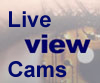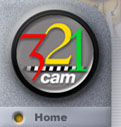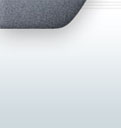Determining Your Network 802.11gig Pan/Tilt Webcam IP Address
About this
Document
This document
contains instructions for determining your Network 802.11gig Pan/Tilt Webcam IP address. To complete this procedure, you
need:
Connecting Your Network 802.11gig Pan/Tilt Webcam
to Your Network
Before you begin,
you need to connect the Network 802.11gig Pan/Tilt Webcam
to your
network by completing the following steps:
-
Connect the
Compex NP26G-USB's power cable to the unit and plug it in.
-
For wireless
use, make sure the wireless network is up and running
and the Network 802.11gig Pan/Tilt Webcam system is located in its range--it
should detect and connect to your network automatically.
For wired use, connect an Ethernet cable from the
port labelled WAN on the back of the NP26G-USB to a
LAN outlet.
-
The WLAN
indicator light on the NP26G-USB should flash if you are
using a wireless network or the WAN light should
turn on if you are using a wired network. It might take a
few minutes for the NP26G-USB to detect you network and
for the indicator to light. If the indicator does not
light, it means that the NP26G-USB is not detecting your
network and you need to check your network connection
before you can proceed.
Determining IP
Address
Complete the
following steps at the PC to determine your Network 802.11gig Pan/Tilt Webcam's IP address:
-
Connect one end
of the Ethernet cable to the port labelled 1 on the
back of the NP26G-USB.
-
Connect the
other end of the Ethernet cable to your PC's Ethernet
port.
-
Insert the Simply
Compex CD that comes with the NP26G-USB into the
CD-ROM drive.
-
If the CD does
not load automatically, double-click the CD-ROM icon on
your desktop.
-
The CD start
screen is displayed. Click Utilities.
-
Click uConfig
Utility Software.
-
When prompted,
select Save.
-
When the Save
As dialog is displayed, navigate to your desktop and
click Save.
-
Double-click
the uConfig.exe icon on your desktop.
-
The uConfig
program window is displayed. Look at the section of the
window labelled Compex Products List. The number
shown under the column heading IP is the IP address
of your Network TrackerCam. Write down this number.
-
Disconnect the
Ethernet cable from the 1 port of the NP26G-USB and
from the PC.
Using your Network 802.11gig Pan/Tilt Webcam
You can now begin
using your Network 802.11gig Pan/Tilt Webcam. Start Internet Explorer on any
computer connected to your LAN and browse to the IP number you
wrote down.
When you are
prompted for a password to login to your Network Trackercam,
enter: password This is the default password. You
can change it after you log in by clicking the link Change
Password, on the left side of the main page under the
heading System Tools.